Additional Sharing Options
Don’t have the Solstice app? You can mirror your device screen with an app-free sharing option such as AirPlay and Miracast for a true BYOD experience.

Bonus Enhancements in the App.
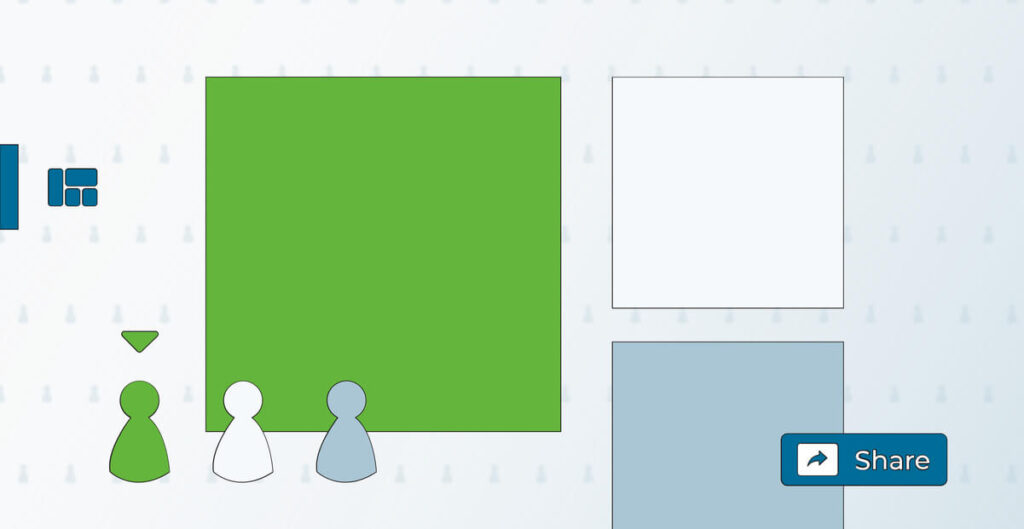
Interactive Collaboration
Using the layout tab in the Solstice App, you can sort, stack, zoom and move all the content from any connected user, making your digital space just as flexible as printing everything out to collaborate across a conference table, while saving the ink, of course.
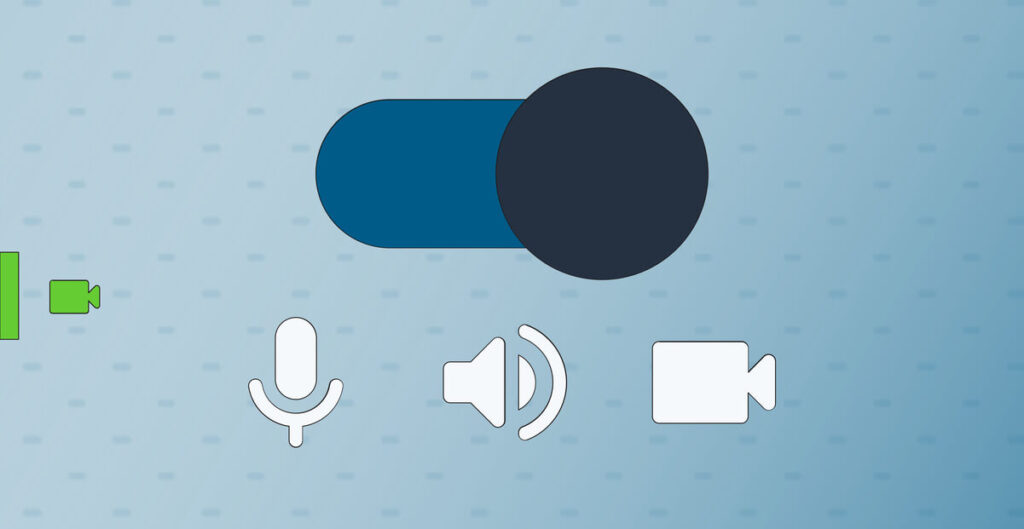
Agnostic Virtual Meetings
With Conference enabled, when you connect to the display, there is a toggle option that allows you to wirelessly connect and use the in-room camera and microphone for any virtual meetings. This also makes the Solstice display sharable into the virtual meeting.
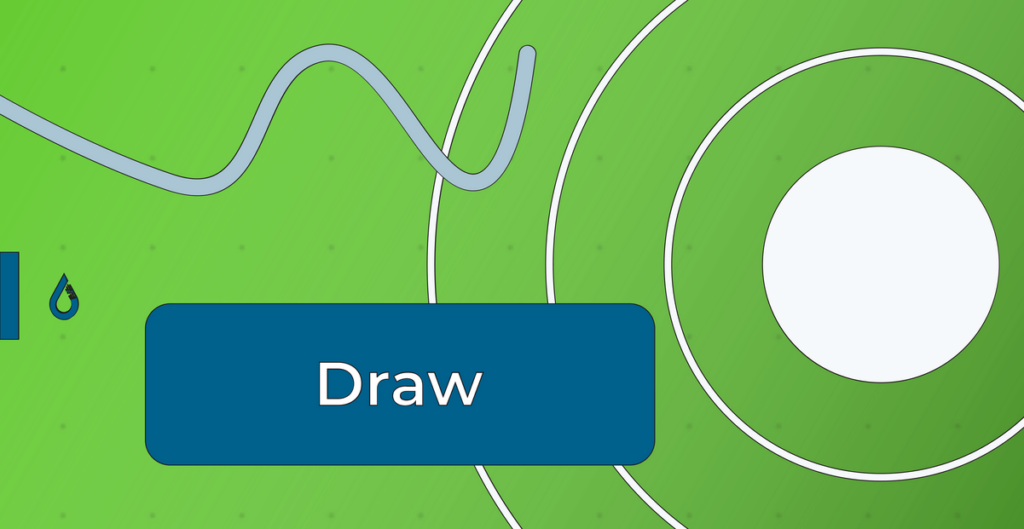
Digital Annotation
Speaking of ink, using our digital mark-up feature in the Solstice mobile app, Ink allows you to highlight, point and circle anything on a Solstice Display by turning your phone into a digital laser pointer in real time.
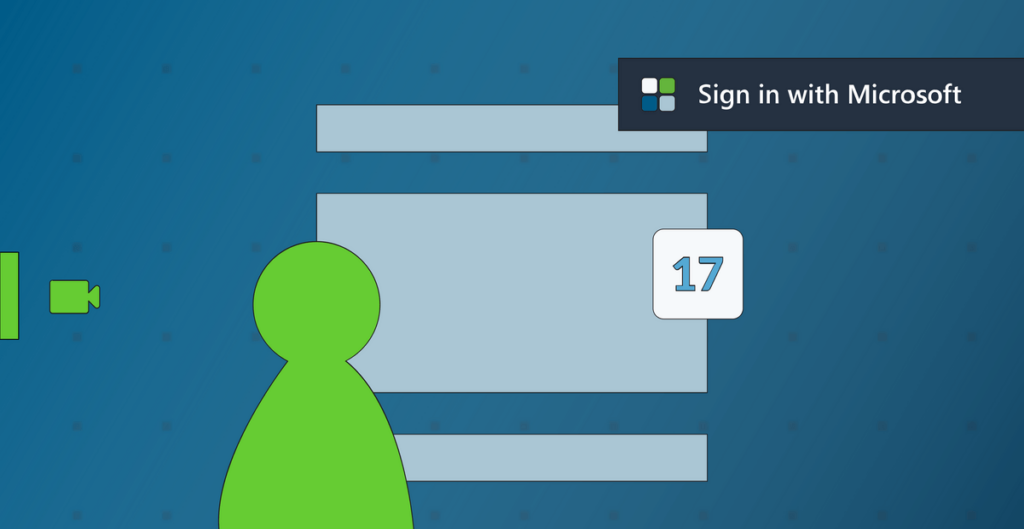
Calendar Integration
By connecting your calendar in the Room Camera & Mic tab, if there’s a virtual meeting on your calendar, seamlessly launch the meeting and connect to the rooms technology from the Camera & Mic tab.
Experiencing difficulties connecting to your Solstice Pod?
Explore the resources below for potential assistance. Should you encounter any issues, feel free to contact our IT department for support.
Browser-Based Sharing
Consider share.mersive.com as an alternative sharing option on your laptop.
Documentation
Access our comprehensive documentation to find the answers you’re looking for.
Support Portal
Contact our skilled support team with any technical questions you might have.
New! Discover our browser-based web app- share.mersive.com
FAQs
Yes, you can wirelessly markup content on the display using your smartphone. Just download the Solstice app on your iOS and Android phone and use the Ink feature to annotate on the display.
To share the Solstice display to remote attendees, select the Solstice Conference virtual monitor from the sharing options within the video-conferencing application. The Solstice display usually appears as Screen 2.
Yes, Solstice’s moderator mode allows you to approve requests from collaborators to join the session or post content to the display, and control the content layout. Simply go to the Moderate tab in the app and toggle the setting ‘On’.
Solstice supports seamless integration with most major conferencing platforms such as Zoom, Teams, Webex, Google Meet, and RingCentral.
No, anyone in the Solstice-enabled room can share content to the display using the Solstice app or any supported app-free sharing method such as AirPlay, Miracast, or browser-based sharing (which means Chromebook and Linux devices can share too!).