The user experience (UX) is often the most important criterion when choosing a wireless presentation system (WPS). The upside of a well-designed UX is a high degree of usability that maximizes the number of those who can share content and amount of time the group can spend in the flow of discussion. On the contrary, the downside of a suboptimal UX includes wasted time getting setup, exclusion of users with incompatible connection ports (if using a dongle-based system), and content that doesn’t properly show up on the display (e.g., slow rendering or no rendering at all).
To prevent these downsides, here are five UX pitfalls to avoid when purchasing a WPS:
Dongle-based systems.
When wireless presentation systems first came out over five years ago, the goal was to replace cables that connected computers to a display and solve the problems of limiting the number of users that could share content and limiting the areas where users could sit when sharing content (i.e., usually towards the front of the room where the cable was made available). These manufacturers came out with dongle-based systems that allowed up to 4 users to share content at once and share wirelessly from any location in the meeting room. In solving these two cable-specific problems, manufacturers introduced three new dongle-specific problems: (1) users with laptops or mobile devices without the right port could not plug in the dongle; (2) the dongles could get lost or misplaced; and (3) the dongles are hardware-based designs with pricing that limited how many users and rooms could be equipped. Today’s WPS solutions offer software-based clients that solve the original problems of the wired cables without the baggage of dongle-based systems.
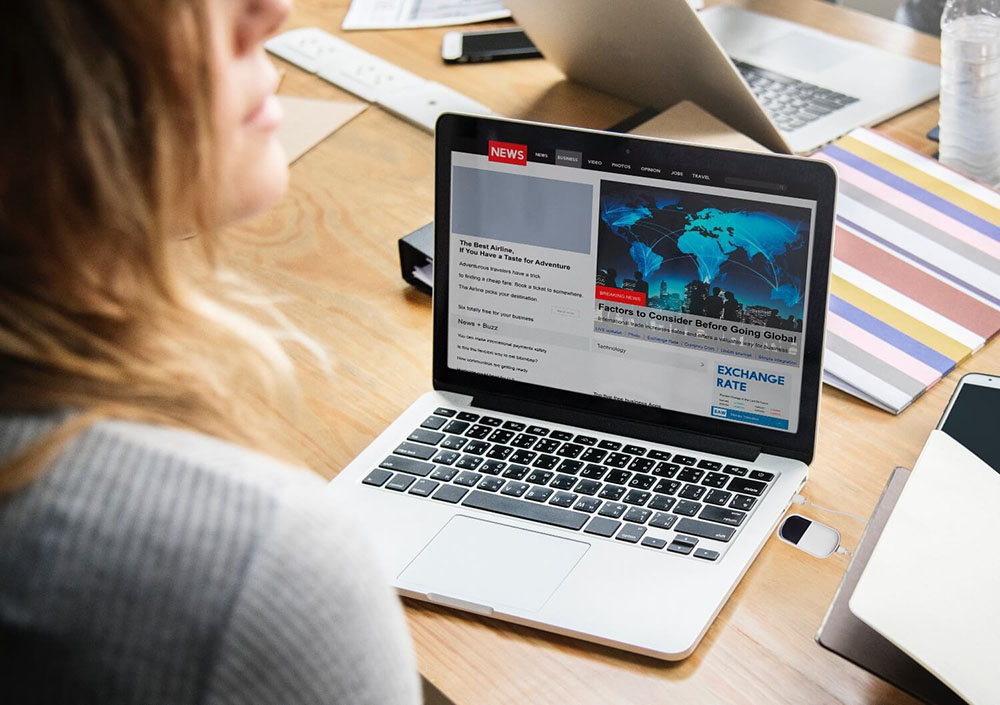
Lack of native wireless display support.
Maximizing meeting productivity in part comes from the ease with which participants can share discussion-enabling content. Newer wireless presentation solutions offer client apps that allow users to share content after they’ve completed several steps. This workflow is much simpler than a dongle-based one that requires finding and connecting a physical device. People can traverse the app-based learning curve with a little practice. Nonetheless, people still have to download a separate app and learn a new workflow. When it comes to wirelessly presenting, nothing is easier than using the native wireless display capabilities of your favorite operating system. For example, I can share content from my iPhone or iPad onto a display using Apple AirPlay in four steps.

Not only does native screen mirroring on Apple, Android, or Microsoft devices take fewer steps, but there’s no app to download and users are likely more comfortable utilizing a feature of an OS with which they’re already familiar versus using a dongle or a new app.
Inadequate streaming performance.
We’ve all been there: the discussion flow is moving along nicely, and people are feeling good about the progress being made…then a document that should be up on screen isn’t and everyone awkwardly pauses waiting for the content to show. Few things are better at grinding group discussions to a halt than content that is rendering slowly on-screen or noticeable latency between device and display for things like mouse or document movement. All WPS solutions will claim that they are low latency and can stream HD quality video on-screen, but the truth is that there is a significant variability in the performance of different systems. There is no substitute for testing WPS from a few different manufacturers to see how they perform under normal to high network loads and/or talking to a trusted colleague or systems reseller who’s already done the testing.
Sleep mode that also puts your content to sleep.
Everyone knows that the vast majority of computer devices in meeting rooms are mobile ones. As such, everyone also knows that these devices will likely go to sleep during the meeting. One of the most annoying things about cable-based presentation systems is the loss of content when the connected laptop goes to sleep. Yet some wireless presentation system manufacturers, even those with client apps installed on the device, do not allow content to remain on the display when the device is in sleep mode. There are several manufacturers, however, with solutions that do allow content to persist on-screen though the device is in sleep mode. Simply test a demo unit or talk to a trusted colleague to find out which ones have this feature – you’ll be glad you did.
Management blues.
We’ve talked some about the new generation of wireless presentation systems that are software-centric in their design. This move to software unfortunately has not come with advancements in centralized management. It seems as though much of the software innovation was applied to the end user experience and much less was applied to the IT user experience. As such, most wireless presentation systems come with a limited ability to centrally monitor and manage systems deployed across tens or hundreds of rooms. Think basic health and status (e.g., the location of the WPS, whether it is on or off, home screen configuration, etc.) but not much more. What happens when the system needs to be remotely troubleshot, power cycled, or upgraded? The IT user has to physically walk to each system. Look for solutions that have an optimal IT user experience that encompasses a fully capable centralized management solution in addition to the solution provided to end users.
